License
To access and manage licenses in OpenGenomeBrowser, you need an active license. Follow these steps to request and activate your license.
Obtaining a License
To obtain a license:
- Use the contact form on abrinca.com or send us an email to request a license.
- Once approved, you’ll receive a trial license and further instructions to use it
Accessing the License Management Interface
After completing the installation and setting up OpenGenomeBrowser:
- Log in with the superuser account created during the installation.
- Navigate to the Manage License section within OpenGenomeBrowser (e.g. https://localhost/license/).
Adding a License Key
- In the Manage License section, enter the license key you received.
- Confirm to activate the license, which will be verified periodically to ensure it remains active.
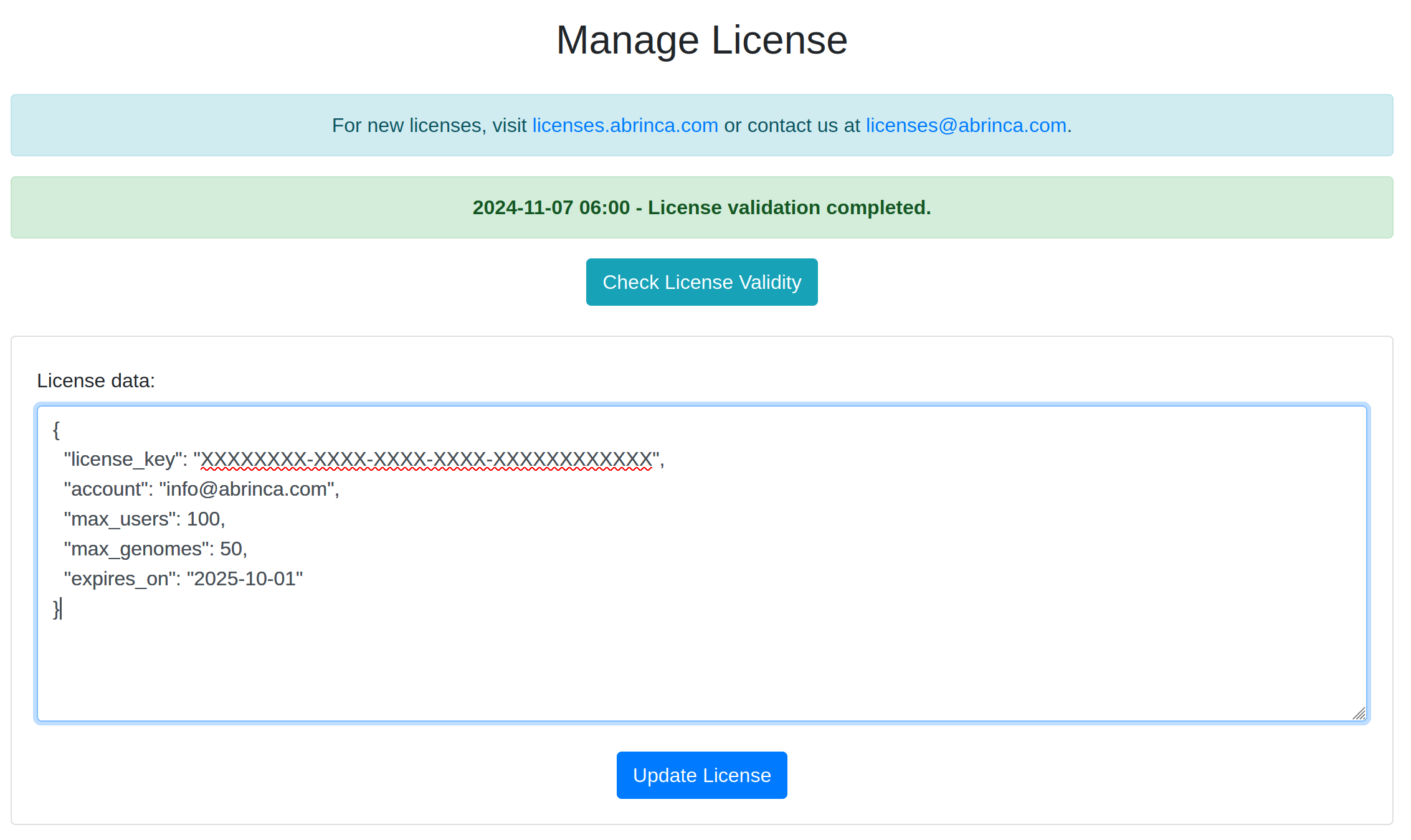
Viewing License Status
With the license activated, the superuser can:
- View the status of the latest license check.
- Receive notifications if issues arise, such as failed verifications or expired licenses.
Logging into docker.abrinca.com
To download the OpenGenomeBrowser Docker image, you need to log into our repository.
$ docker login docker.abrinca.com
Username: <your license account>
Password: <your license key>