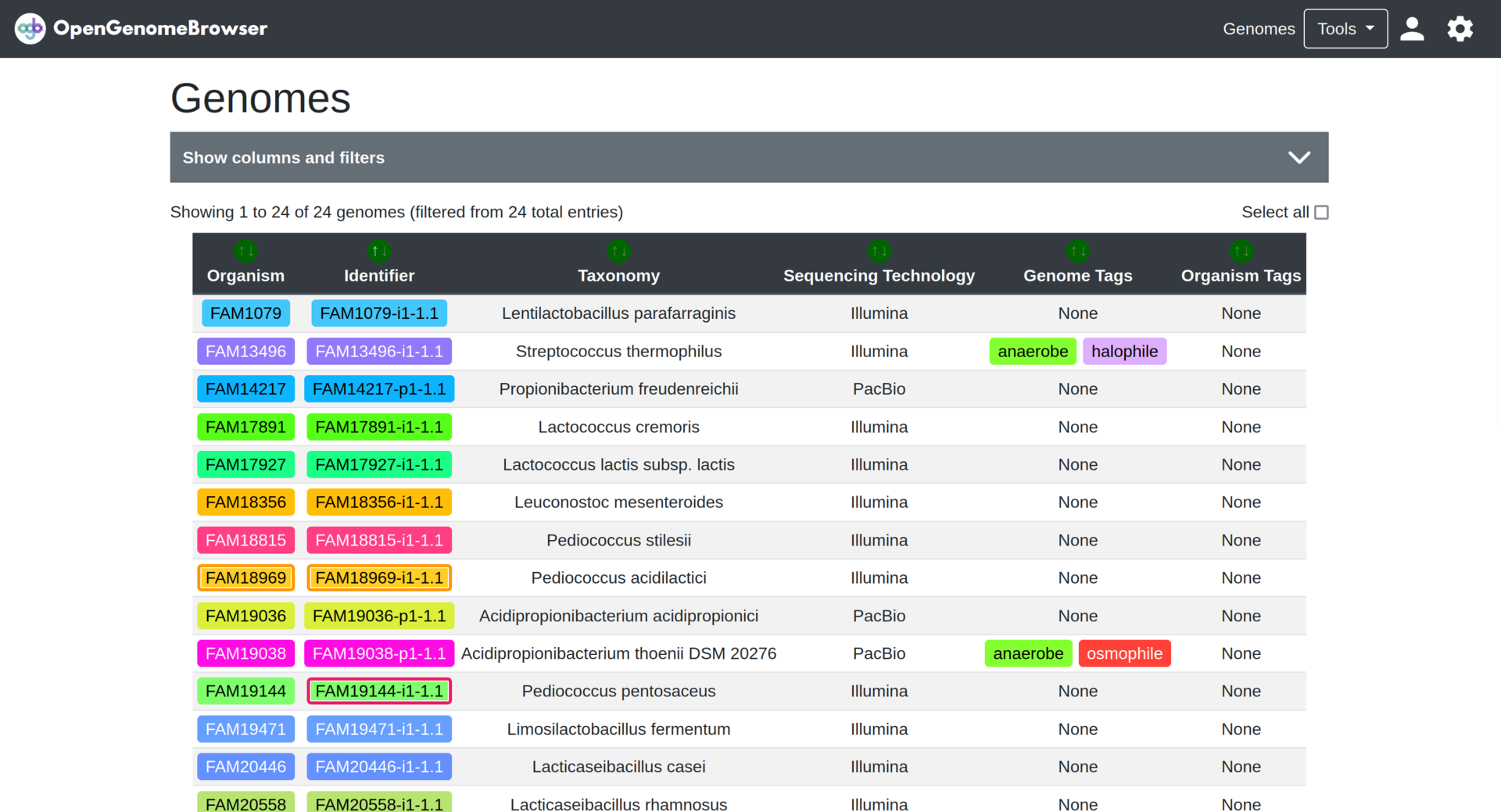Genome table
The genome table is the ideal place to start exploring OpenGenomeBrowser and its genomes.
On this page you can...
- search for genomes
- apply filters
- sort by column
- forward selected genomes to further analysis
- add or remove metadata columns (settings bar)
- download the table in xlsx or csv format (settings panel)
Usage
To dive deeper into a genome, open the context menu by clicking on a genome or by right-clicking on a row.
It is possible to select multiple genomes by holding down Shift and/or Ctrl while clicking on rows.
If multiple genomes are selected, the context menu includes additional options.
To download the table, open the settings sidebar (wheel in the top right corner) and click on genomes.tsv. The resulting file is in tab-separated
format (TSV), which can easily be opened with Excel, for example.
Advanced usage: Filtering and alternative columns
By default...
- only a maximum of 30 genomes are shown (pagination)
- only a handful of metadata columns are shown
- only
representativegenomes that are notrestrictedorcontaminatedare shown
To change these settings, click on Show columns and filters:
- to add additional columns to the table, drag them from
Available ColumnstoSort columns - the table can be filtered by each shown column
- click on
Submitto load the changes